The content of this page is licensed under the
Creative Commons Attribution 3.0 License,
and code samples are licensed under the Apache 2.0 License.
Java is a registered trademark of Oracle Corporation and/or its affiliates
ASN.1 Development Tools
ASN.1 C Compiler
ASN.1 C++ Compiler
ASN.1 Java Compiler
Resources
- FAQs
- Wiki
- FeaturesNew!
- Sample Codes
In this section, you will review the different indicators for identifying problems in your code.
Build problems are displayed in the Problems view and annotated in the vertical ruler of your source code.
- Open MyHTTP.asn in the editor from the Package Explorer view.
-
Add a syntax error by deleting the closing curly bracket at the end of the type declaration of GetRequest in the source code.

-
Click the Save button. The project is rebuilt and the problem is indicated in several ways:
- In the Problems view, the problems are listed,
- In the Outline view, problem ticks appear on the affected ASN.1 elements and their parent elements,
- In the editor's vertical ruler, a problem marker is displayed near the affected line,
- Squiggly lines appear under the word which might have caused the error, and
- The editor tab is annotated with a problem marker.
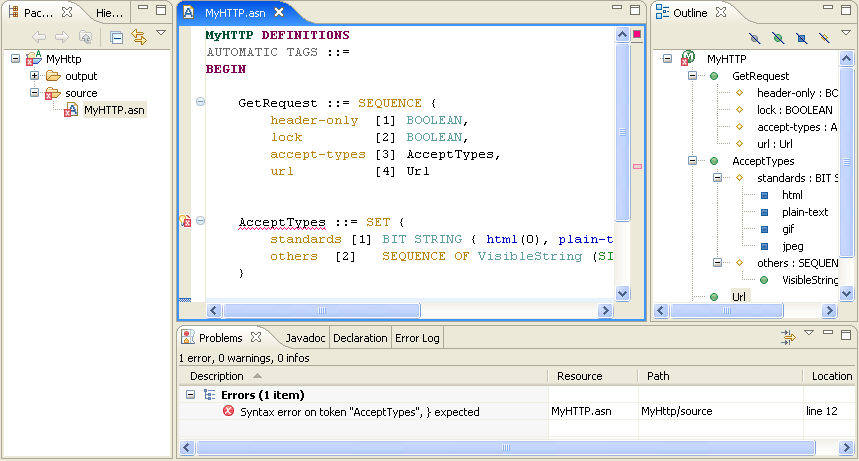
- You can hover over the problem marker in the vertical ruler to view a description of the problem.
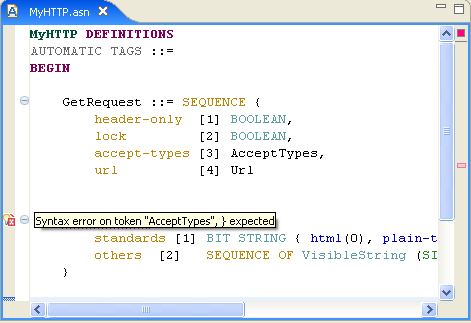
- Click the Close ("X") button on the editor's tab to close the editor.
-
In the Problems view, select a problem in the list. Open its context menu
and select Go To. The file is opened in the editor at the location of the problem.

- Correct the problem in the editor by adding the semicolon. Click the Save button. The project is rebuilt and the problem indicators disappear.
Next Section: Using quick views

